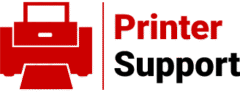The HP OfficeJet Pro 9135e is a reliable all-in-one printer, but like any device, it can encounter issues during setup or operation. One common problem is the error code EBS00P0013, which typically appears in the HP Smart app during Wi-Fi setup or configuration, often after the alignment process. This error usually indicates a network connectivity issue, a firmware glitch, or a setup communication problem. Below is a step-by-step guide to troubleshoot and resolve this error.
Understanding the Error
Error EBS00P0013 often occurs when the HP Smart app fails to complete the printer setup, particularly during Wi-Fi configuration. It may stem from:
- Incorrect Wi-Fi settings or weak signal
- Outdated firmware or HP Smart app
- Temporary communication issues between the printer and the app
- Incorrect setup steps or account issues
Step-by-Step Solutions
Restart Devices
A simple restart can resolve temporary glitches.
- Turn off the printer, router, and your computer or mobile device.
- Wait for 2-3 minutes, then turn them back on.
- Ensure the printer and device are on the same Wi-Fi network.
Check Wi-Fi Connection
The error is often related to Wi-Fi issues.
- Verify that the printer is connected to the correct Wi-Fi network. Check the SSID (network name) and password in the printer’s Network Settings menu.
- Use the 2.4GHz Wi-Fi band, as many HP printers, including the 9135e, may not support 5GHz networks reliably.
- Print a Network Configuration Report from the printer’s control panel (under Network Settings) to confirm the IP address and ensure there are no conflicts with other devices.
Update Firmware and HP Smart App
Outdated software can cause setup issues.
- Visit the HP Support website (support.hp.com) and search for the OfficeJet Pro 9135e. Download and install the latest firmware update for the printer.
- Ensure the HP Smart app is updated to the latest version on your device (check the App Store, Google Play, or Windows Store).
Reinstall the HP Smart App
A corrupted app installation may trigger the error.
- Uninstall the HP Smart app from your computer or mobile device.
- Restart the device.
- Reinstall the app from the official app store.
- Open the app, sign in with your HP account, and follow the on-screen instructions to add the printer.
Reset Network Settings
Resetting the printer’s network settings can clear connectivity issues.
- On the printer’s control panel, navigate to Settings > Network Setup > Restore Network Settings.
- Reconnect the printer to your Wi-Fi network, ensuring the correct SSID and password are entered.
- Restart the setup process in the HP Smart app.
Perform a Factory Reset
If the error persists, a factory reset may help.
- Go to the printer’s Settings menu and select Restore Factory Defaults or Reset All Settings.
- After the reset, restart the setup process from scratch, following the HP Smart app’s prompts carefully.
- Ensure your device is on the same Wi-Fi network as the printer during setup.
Try a Different Device or Account
Some users have reported success by using a different device or HP account.
If the error occurs on a mobile device, try setting up the printer using a computer with the HP Smart app.
Sign out of your HP account in the app and sign in with a different account to rule out account-related issues.
Check Cartridge Installation
In some cases, the error may be linked to cartridge recognition issues, especially if it occurs after replacing ink.
- Open the printer cover and remove the ink cartridges.
- Ensure they are genuine HP cartridges and properly seated.
- Reinstall the cartridges, ensuring they click into place.
- Power cycle the printer (turn off, unplug for 60 seconds, then turn on).
Contact HP Support
If none of the above steps resolve the issue, contact HP Support for personalized assistance.
- Visit support.hp.com and search for your printer model.
- Use the HP Printer Support Community or contact HP directly via phone or chat for expert help.
- Be ready to provide the printer’s model number (OfficeJet Pro 9135e) and details about the error.
Preventive Tips
- Keep the printer’s firmware and HP Smart app updated regularly to avoid future issues.
- Ensure a strong Wi-Fi signal by placing the printer close to the router during setup.
- Use genuine HP ink cartridges to prevent compatibility problems.
By following these steps, you should be able to resolve the EBS00P0013 error and complete the setup of your HP OfficeJet Pro 9135e. If the issue persists, professional support from HP or a verified technician may be necessary.